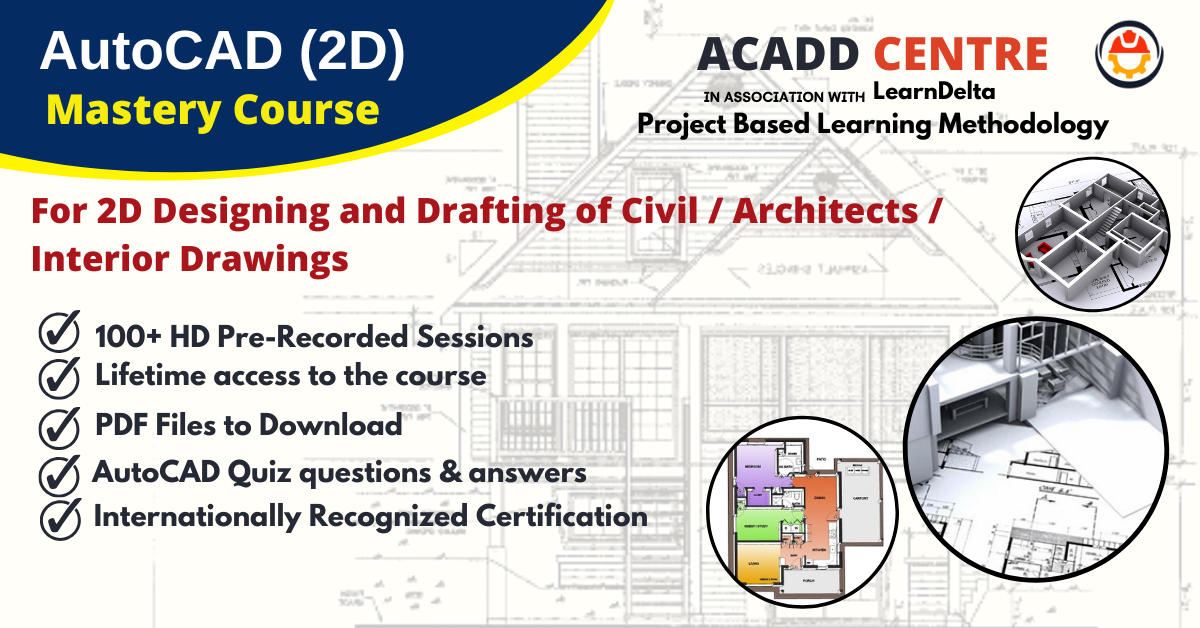There are no items in your cart
Add More
Add More
| Item Details | Price | ||
|---|---|---|---|
Computer-aided design and drafting
4.9 (599 ratings)
7916 learners enrolled
Language: English
Instructors: Anjaneya Puli
| 5 |
|
560 |
| 4 |
|
38 |
| 3 |
|
1 |
| 2 |
|
0 |
| 1 |
|
0 |
Why this course?
About this course
Application uses of AutoCAD-2021 Software for Civil Engineers / Architects / Interior Designer.
Description
This Instructor-led Online AutoCAD 2D training course will be provided by our highly professional Civil Engineering Software trainers.
This is a comprehensive and intensive training with additional practical examples & Interview Questions and Answers.
At the end of Course participants will have to appear for an online exam ACADD CENTRE Certificate.
Course Objectives
Learning how to produce accurate 2D drawings.
Comprehensive knowledge of design and drafting using AutoCAD-2021.
Learn about AutoCAD 2D tools and technologies.
Learn about Drawing and Modifying tools.
Layouts and Printing.
Who should join?
This Course is mostly useful for Civil Engineering Students, Civil Draftsman, RCC Consultants, Civil Engineering professionals, Self Employed Civil Engineers.
Prerequisites:
1) Basic knowledge of computers, Engineering Drawing, Civil Engineering Concepts, Building Drawing, etc.
2) Computers or Laptop with a good Internet connection
3) The free or Paid version of AutoCAD2021 (We will help you how to Install the FREE Software from AutoDesk Website.
Chapter: 1
1) What Is AutoCAD? What are the uses of AutoCAD..? Life before AutoCAD
2) History of AutoCAD, Mobile, and Cloud-based apps
Chapter: 2
1) System requirements.
2) Download the software.
3) Start installing the software.
Chapter: 3
1) Launching AutoCAD, Creating a New Drawing, Saving Drawings, closing, Open Existing Drawings, Exiting AutoCAD.
2) Understanding Graphical user interface of Autocad2021
3) Difference between the Graphical user interface of AutoCAD 2014 & 2021
Chapter: 4
1) Customizing the Display, Curser & UCS Icon.
2) Customizing the toolbars, menu bars and Ribbon of Autocad2021
3) Customizing the Open, Save, and Security Options.
4) Customizing the Drafting & Selection Options
5) Different units in AutoCAD
6) Settings before the drawing
Chapter: 5
1) Drawing Precision: Dynamic Input, Orthogonal Lines, Polar Tracking, Object snaps, Line Weight, Object Snap Tracking.
2) Line Properties: Line color, Line Wight, Line Type, Match Properties.
3) Selection and Navigation: Single selection, all selection, Window and Crossing selection, De-selection, Zoom, Pan, Undo, Redo, Delete.
Chapter: 6
1) Coordinate System: Absolute coordinate method, Relative rectangular method, Polar coordinate method.
2) Assignment: 01- Absolute coordinate method
3) Assignment: 02- Relative rectangular method
4) Assignment: 03- Polar coordinate method
Chapter: 7
1) Basic Drawing Tools: Line, Ray, Construction line, Spline, Polyline,
2) Basic Drawing Tools: Circles, Arc, Rectangle, Donut.
3) Basic Modifying Tools: Erase, Move, Copy, Rotate, Mirror, Scale.
4) Basic Modifying Tools: Offset, Trim, Extend, Break, and Break at Point, Join.
5) Assignment: 04
6) Assignment: 05
7) Assignment: 06
8) Assignment: 07
9) Assignment: 08
10) Assignment: 09
11) Assignment: 10
12) Assignment: 11
13) Assignment: 12
Chapter: 8
1) Advanced Drawing Tools: Polygon, Ellipse, Arc, Point, Point Style, Divide, and Measure.
2) Advanced Drawing Tools: Region, Revision cloud, wipeout, Hatch, Gradient, and Boundary.
3) Advanced Modifying Tools: Stretch, Fillet, Chamfer, Explode.
4) Advanced Modifying Tools: Rectangular array, Path array, Polar array.
5) Assignment: 13
6) Assignment: 14
7) Assignment: 15
8) Assignment: 16
9) Assignment: 17
10) Assignment: 18
11) Assignment: 19
Chapter: 9
1) Annotation: Single line Text, Multiline Text, Edit text, Table.
2) Format: Text style, Table style.
3) Assignment: 20- table of beam, column, and slab.
Chapter: 10
1) Utilities: Clean screen, Measure Distance, Radius, Angle, Area.
Chapter: 11
1) Block: Make a Block, Insert Block, Write a Block - (BMI)
Chapter: 12
1) Layers: Creating Layers, Deleting Layers, and Layer ON and OFF, Layer FREEZE, Layer LOCK, Copying a Layer to other files.
Chapter: 13
1) Insert Import Images, OLE Object, HyperLink, and Ext Reference.
Chapter: 14
1) Isometric: Isometric Snap, Isometric Planes (F5), Isometric circle.
2) Assignment: 21
3) Assignment: 22
4) Assignment: 23
5) Assignment: 24
6) Assignment: 25
7) Assignment: 26
8) Assignment: 27
9) Assignment: 28
10) Assignment: 29
11) Assignment: 30
Chapter: 15
1) Basic Dimensions: Linear, Aligned, Angular, Arc length, Radius, Diameter, Jogged radius, Ordinate.
2) Advanced Dimensions: Continue, Baseline, Break, Space, Jog Lines, Center mark, Oblique, Muiltileader, Muiltileader style, Align text.
Chapter: 16
1) Project: G+2-Building project -Understanding Plan
2) Settings before drawing the project
3) Creating Layers for the Project
4) Drawing: Plan
5) Drawing: Staircase
6) Drawing: Doors
7) Drawing: Windows
8) Drawing: Furniture
9) Annotation: Room sizes, Naming Doors & Windows
10) Terrace floor details
11) Site plan
Chapter: 17
1) Understanding Elevation
2) Drawing: Elevation of wall & Slab
3) Drawing: Elevation of Door & Window
4) Understanding and Inserting Dynamic Blocks
5) Editing Dynamic Blocks
Chapter: 18
1) Understanding Section
2) Drawing: Section of a building
3) Drawing: Section of a Foundation
4) Drawing: Section of a Staircase
5) Dimensions to the section
Chapter: 19
1) RCC Details
2) Column Details of Floor plan
3) Plinth Beam details
4) Floor Beam details
5) Terrace beam details
6) Slab details of the First floor
7) Slab details of the second floor
8) Slab details of Terrace floor
9) Foundation details
Chapter: 20
1) Layout: Understanding required layouts
2) Creating a new layout, Page setup
3) Converting layouts into PDF, Printing layouts
Chapter: 21
1) Plotting the Drawing from the model
2) Page setup, Paper size, Plot area, Drawing Orientation
NOTE
After Registration, you will receive an email from pulianjaneya@ gmail.com, which contains User ID & PassWord.
Please click the below link to login and go to My courses window.
https://hub.anjaneyapuli.com
Thank you.
After successful purchase, this item would be added to your courses. You can access your courses in the following ways :