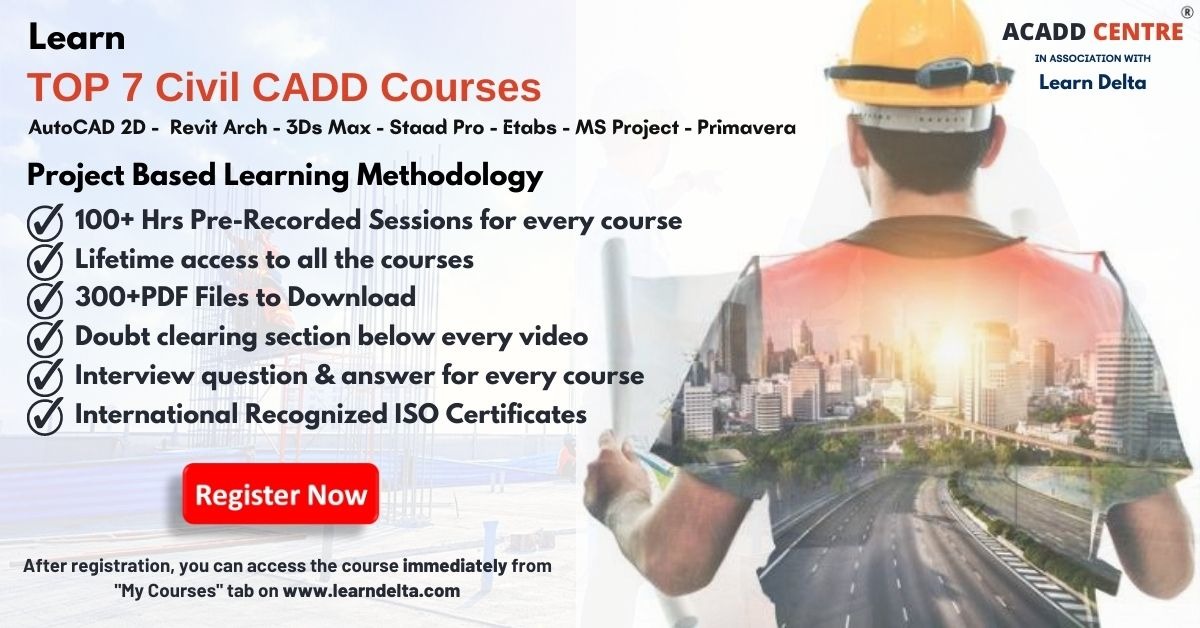There are no items in your cart
Add More
Add More
| Item Details | Price | ||
|---|---|---|---|
4.9 (34 ratings)
1830 learners enrolled
Language: English
Why this course?
😊Are you a CIVIL ENGINEERING Student or a Working professional / Architecture / Interior Designer?
👉Do you want to learn TOP 7 Civil CADD Courses from your home & at your comfortable time?
😍😊Then we have some GOOD news for you.
🔥👉This **Online Training ** is for you who are searching to learn Civil CADD Courses from Our 12+years of experienced professionals
Anjaneya Puli has trained more than 10000+ Civil Engineering Students and Working Professionals,
NOW it's your time to Learn from Anjaneya Puli.
Pre-requirement:
1) Basic knowledge of computers, Engineering Drawing, Civil Engineering Concepts, Building Drawing, etc.
2) Computers or Laptop with a good Internet connection
3) The free or paid version of the software (In the course we will help you how to Download & Install the FREE Software from the Website)
What you will get....?
✔ Project-Based Learning Methodology
✔ 80+ Hours Of HD Pre-Recorded Session
✔ Lifetime access to all the 7 courses
✔Doubt clearing section below every video
✔ 21 + hrs of Live Training
✔Certificate after 100% completion of the course
What are the TOP 7 Civil CADD Courses...?
1. AutoCAD 2D
2.STAAD.Pro
3.ETABS
4.MS Project
5.Primavera P6
6.Revit Architecture
7.3D'S Max
Chapter: 1
1) What Is AutoCAD? What are the uses of AutoCAD..? Life before AutoCAD
2) History of AutoCAD, Mobile, and Cloud-based apps
Chapter: 2
1) System requirements.
2) Download the software.
3) Start installing the software.
Chapter: 3
1) Launching AutoCAD, Creating a New Drawing, Saving Drawings, closing, Open Existing Drawings, Exiting AutoCAD.
2) Understanding the Graphical user interface of Autocad2021
3) Difference between the Graphical user interface of AutoCAD 2014 & 2021
Chapter: 4
1) Customizing the Display, Curser & UCS Icon.
2) Customizing the toolbars, menu bars, and Ribbon of Autocad2021
3) Customizing the Open, Save, and Security Options.
4) Customizing the Drafting & Selection Options
5) Different units in AutoCAD
6) Settings before the drawing
Chapter: 5
1) Drawing Precision: Dynamic Input, Orthogonal Lines, Polar Tracking, Object snaps, Line Weight, Object Snap Tracking.
2) Line Properties: Line color, Line Wight, Line Type, Match Properties.
3) Selection and Navigation: Single selection, all selection, Window and Crossing selection, De-selection, Zoom, Pan, Undo, Redo, Delete.
Chapter: 6
1) Coordinate System: Absolute coordinate method, Relative rectangular method, Polar coordinate method.
2) Assignment: 01- Absolute coordinate method
3) Assignment: 02- Relative rectangular method
4) Assignment: 03- Polar coordinate method
Chapter: 7
1) Basic Drawing Tools: Line, Ray, Construction line, Spline, Polyline,
2) Basic Drawing Tools: Circles, Arc, Rectangle, Donut.
3) Basic Modifying Tools: Erase, Move, Copy, Rotate, Mirror, Scale.
4) Basic Modifying Tools: Offset, Trim, Extend, Break, and Break at Point, Join.
5) Assignment: 04
6) Assignment: 05
7) Assignment: 06
8) Assignment: 07
9) Assignment: 08
10) Assignment: 09
11) Assignment: 10
12) Assignment: 11
13) Assignment: 12
Chapter: 8
1) Advanced Drawing Tools: Polygon, Ellipse, Arc, Point, Point Style, Divide, and Measure.
2) Advanced Drawing Tools: Region, Revision cloud, wipeout, Hatch, Gradient, and Boundary.
3) Advanced Modifying Tools: Stretch, Fillet, Chamfer, Explode.
4) Advanced Modifying Tools: Rectangular array, Path array, Polar array.
5) Assignment: 13
6) Assignment: 14
7) Assignment: 15
8) Assignment: 16
9) Assignment: 17
10) Assignment: 18
11) Assignment: 19
Chapter: 9
1) Annotation: Single line Text, Multiline Text, Edit text, Table.
2) Format: Text style, Table style.
3) Assignment: 20- table of the beam, column, and slab.
Chapter: 10
1) Utilities: Clean screen, Measure Distance, Radius, Angle, Area.
Chapter: 11
1) Block: Make a Block, Insert Block, Write a Block - (BMI)
Chapter: 12
1) Layers: Creating Layers, Deleting Layers, and Layer ON and OFF, Layer FREEZE, Layer LOCK, Copying a Layer to other files.
Chapter: 13
1) Insert Import Images, OLE Object, HyperLink, and Ext Reference.
Chapter: 14
1) Isometric: Isometric Snap, Isometric Planes (F5), Isometric circle.
2) Assignment: 21
3) Assignment: 22
4) Assignment: 23
5) Assignment: 24
6) Assignment: 25
7) Assignment: 26
8) Assignment: 27
9) Assignment: 28
10) Assignment: 29
11) Assignment: 30
Chapter: 15
1) Basic Dimensions: Linear, Aligned, Angular, Arc length, Radius, Diameter, Jogged radius, Ordinate.
2) Advanced Dimensions: Continue, Baseline, Break, Space, Jog Lines, Center mark, Oblique, Muiltileader, Muiltileader style, Align text.
Chapter: 16
1) Project: G+2-Building project -Understanding Plan
2) Settings before drawing the project
3) Creating Layers for the Project
4) Drawing: Plan
5) Drawing: Staircase
6) Drawing: Doors
7) Drawing: Windows
8) Drawing: Furniture
9) Annotation: Room sizes, Naming Doors & Windows
10) Terrace floor details
11) Site plan
Chapter: 17
1) Understanding Elevation
2) Drawing: Elevation of wall & Slab
3) Drawing: Elevation of Door & Window
4) Understanding and Inserting Dynamic Blocks
5) Editing Dynamic Blocks
Chapter: 18
1) Understanding Section
2) Drawing: Section of a building
3) Drawing: Section of a Foundation
4) Drawing: Section of a Staircase
5) Dimensions to the section
Chapter: 19
1) RCC Details
2) Column Details of Floor plan
3) Plinth Beam details
4) Floor Beam details
5) Terrace beam details
6) Slab details of the First floor
7) Slab details of the second floor
8) Slab details of Terrace floor
9) Foundation details
Chapter: 20
1) Layout: Understanding required layouts
2) Creating a new layout, Page setup
3) Converting layouts into PDF, Printing layouts
Chapter: 21
1) Plotting the Drawing from the model
2) Page setup, Paper size, Plot area, Drawing Orientation
Chapter: 1 -INTRODUCTION TO STAAD PRO
configure program, opening, saving, and closing a STAAD.Pro file.
Structure types, an input unit, types of Grids, set up job information.
Chapter: 2-NODES
Creating, editing, and deleting the nodes, copying the nodes, pasting the nodes, Display the nodes, Display the node number.
Chapter: 3-BEAMS
Creating, editing, and deleting the beams .copying the beams, pasting the beams, Display the beam's numbers.
Structure colours,structure tooltip,orientation,zoom,pan.
Chapter: 4-GEOMETRY
Insert node, adding beams in different ways, connecting beams, stretching beams, merge selected beams, renumber, split beams.
Chapter: 5-SELECTION
Select beams parallel to X, Y, Z, By range, group selection, by list, and by the inverse.
Chapter: 6-TOOLS
Calculator, Unit converter, node to node distance, Beam to beam distance, Cut section, Quarry, creating a group, Insert text.
Chapter: 7-VIEW
View selected objects only, view management, create a new view, Take pictures, copy pictures in ms word, input command file.
Chapter: 8-IMPORT/EXPORT
Import AutoCAD file into STAAD pro,Export STAAD pro file in AutoCAD.
Chapter: 9-PLATE
Creating, editing, deleting the plates, plate number, plate thickness, plate loads, plate stresses.
Chapter: 10-SURFACE
Creating, editing, deleting the surface, surface number, surface thickness, surface loads, surface stresses.
Chapter: 11-SOLID
Creating, editing, deleting the Solids, solid numbers, solid materials, solid loads, solid stresses.
Chapter: 12-BEAMS & COLUMNS
Cross-section properties of beams and columns, Steel section database.beta angles.
Chapter: 13-SUPPORTS
Creating, editing and deleting the
Fixed support, simple support, pin support, roller support.
Chapter: 14-SPECIFICATIONS
Release,Offset,Commpression,Tension,Truss,Inactive,Cable.
Chapter: 15-LOADING
Self-weight, Nodal load, Concentration load, moment, Udl, Uvl, Trapezoidal load, Triangle load, Hydrostatic load, One-way slab load, Two-way slab load, Area load.
Chapter: 16-SPECIAL LOADS
Seismic loads, Vehicle definition Moving loads, Wind loads.
Chapter: 17-LOAD COMBINATION
The dead load, Live load, creating a load combination, Autoload combination.
Chapter: 18-ANALYSIS
Pre-print,post-print,view output file,post processing mode,modelling mode,Node displacement,node reactions,beam forces,shear force,bending moment,axial force,Stresses,Graphs,Animation,section displacement,Reports.
Chapter: 19-DESIGN
Concrete design as per IS456, Steel Design as per IS800, Column Design, Beam Design, Slab design,
Chapter: 20.-RESULTS
View Design output, Top reinforcement, Bottom reinforcement, Shear Reinforcement.
Reports in Ms word office.
Practicals
1.Analysis and design of a simply supported beam
2.Analysis and design of a cantilever beam
3. Analysis and design of a continuous beam
3.Analysis and design of a G+5 Building with Dead load and live load by using Is 456.
4.Analysis and design of a G+10 Building with Dead load, live load, wind load, and seismic load by using Is 456.
5.Analysis of a circular water tank.
6.Application of moving load.
7.Analysis and design of a steel truss and frame by IS 800.
Chapter-01: Introduction to ETABS
Launching ETABS, Graphical user interface, Opening a new project, save the project, Save As the Project, Code setting, Unit Setting, Opening the One-Two-Three-Four Windows, Closing the Windows, Active Window, Display Theme, Exiting the File.
Chapter-02:Grid System
Understanding the Default Grid, Set Plan View, Elevation View, 3D View. Editing & Creating new grids, Grid color, and Editing, Bubble location and Size, Adding and Deleting stories. Hide gridlines, Show Gridlines.
Chapter-03:Material Properties:
Changing the Unit to N-MM, Editing the Default Material, Creating the Name Material (M25, M30), Specify Concrete Comp Strength, Specify Yield Stress of Bending Reinforcement, Specify Yield Stress of Shear Reinforcement.
Chapter-04:Section Properties:
Defining Frame sections: Rectangular Columns, Circular Columns, Rectangular Beams, and Specify Cover to the Columns & Beams.
Wall & Slab Sections: Create a wall section, Create a One-way slab, Create a Two-way slab.
Chapter-05:Draw Line & Area Objects:
Draw Line Objects:
Draw Lines, Create Lines in Region, Create Columns in Region, And Create Secondary Beams.
Draw Area Objects:
Draw Areas, Create Rectangular Areas, Draw areas at Click, Draw Walls, and Create Walls in Region, Draw Doors, and Draw Windows.
Chapter-06:Editing Objects:
Join Lines, Divide Lines, Mesh Areas, Merge Areas, Expand Areas, Shrink Areas, Extrude Points to Lines, and Extrude Lines to Areas, Move Points, Lines, and Areas.
Chapter-07:Replicate:
Linear, Radial, Mirror, Story.
Chapter-08:Selection:
Select at Point, Window, On Plane, By Frame section, By wall section, By slab section, By line type, By area type, By story level, Invert selection, Deselect, Get Previous selection, Clear selection, Create Group, Select by Groups.
Chapter-09:Supports:
Fixed supports, simply support, roller support, pin support.
Chapter-10:Loads:
Point load: Add to existing loads replace existing loads, delete existing loads.
Frame/line load: Point load on frame, Distribution load, Trapezoidal load, Linearly varying loads.
Shell/ area: Dead load on slab, Live load on slab.
Show loads: Joint /point load, frame/line load, shell/ area load.
Chapter-11: Static load cases:
IS1893-2002: EQX, EQY, IS875-1987: WLX, WLY, Modify lateral loads.
Chapter-12: Load combination:
Manual load combinations: load combinations without facts of safety, load combinations with a factor of safety.
Automatic load combinations: Add default design combination as per concrete frame design.
Chapter-13: ANALYSIS: Check model, Run Analysis,
Show un-deformed shape, show deformed shape, show support reactions, Axial forces, shear forces, bending moment, shell stresses.
Show tables: Model Definition, analysis result. Unlock and lock the material.
Chapter-14: Concrete Frame Design:
Select design code: IS456-2000, Select design load combinations, start design, display design result.
Longitudinal reinforcing, rebar percentage, shear reinforcing, column P-M-M Intersection ratios, Beam/ column capacity ratios, column/Beam capacity ratios.
Chapter-15:Print:
print setup, print graphics, print tables, capture DXF file, capture pictures, and create a video.
Chapter-16:Import-export:
Import AutoCAD file into ETABS, Export ETABS file into AutoCAD.
Chapter-01:
What is Project & Project Management?
What does a project manager do?
Chapter-02:
What is Project Life Cycle & What is the Project management triangle?
History of Project Management
Chapter-03:
History of MSProject
Link to Download and Install -Ms Project Software
Launching ms project
Chapter-04:
Understanding Default User Interface of MS Project
Customizing the User Interface of MS Project
Chapter-05:
Project Options
Project Information
Expected Start dates of Projects
Chapter-06:
Calendars
10 Calendars for 10 Projects
Chapter-07:
What is Task & Recurring Task?
How to Link, Unlink, Split, inactive & add notes to the selected Tasks?
What is a Milestone, Summary Task, Manual and Automatic Scheduling?
Chapter-08:
What is a Duration, Elapsed Duration, Predecessor and Successor in MS Project?
Types Of Logical Relationships, Lag and Lead in MS Project
Chapter-09:
Project-01: Find ES-EF-LS-LF-TF-FF-CP & Project Duration
Project-02: Relationship in a Statement, CP-ES-EF-LS-LF-TF-FF & Project Duration
Project-03: Duration in Weeks, CP-ES-EF-LS-LF-TF-FF & Project Duration
Project-04: Lead-Lag, FS-SS-SF-FF & Project Duration
Chapter-10:
Types of Constraints in MS Project & Assigning Constraints to a Task
Chapter-11:
Project-05: What is WBS? Use of WBS & Creating a WBS & Codes
Project-06: Creating WBS, Indent-Outdent, Display WBS Codes
Chapter-12:
Types of Resources in MS Project & Creating Resources in MS Project
How to assign resources to a task? & How to find the cost of the project?
Chapter-13:
What is Resources Over allocation?
What is Automatic Leveling?
What is Manual Leveling of Resources?
Project-07: Creating & Assigning Single Work Resource, Budgeted Cost of the Project
Project-08: Creating & Assigning Multiple Work Resources. Budgeted Cost of the Project.
Project-09: Creating & Assigning Work-Material-Cost Resources. Budgeted Cost of the Project
Chapter-14:
Project-10: What is Baseline?
How to set a Baseline for a Project?
Chapter-15:
Updating the Project. Enter Actual % Complete. Find BCWS-BCWP-ACWP-SV-CV?
Chapter-16:
REPORTS: Tabular Reports, Graphical Reports & View Print
Chapter-01:
What is Project and Project management?
What is Project Life Cycle?
Chapter-02:
History of Project Management
What is Primavera Enterprise & History of Primavera Enterprise?
Chapter-03:
Downloading & Installing of Primavera P6 Software
Launching or Start of Primavera Enterprise?
Chapter-04:Introduction to Primavera Enterprise
Navigating in PE, Starting P6 Logging In, Opening an Existing Project, Open Project Dialog Box, Home Window, Activities Window, Creating a Layout, Opening an Existing Layout, Customizing a Layout, Selecting Columns, Displaying Activity Details, Saving Layouts, Viewing the New Layout, Closing a Project.
Chapter-05:Enterprise Project Structure (EPS)
Enterprise Project Structure, Viewing the EPS, Viewing the EPS in the Projects Window, Creating the EPS, Table View, Chart View, Chart font, and colors.
Chapter-06:Organizational Breakdown Structure (OBS)
Organizational Breakdown Structure/Responsible Manager (OBS), Viewing the OBS/Responsible Managers, Creating OBS, General Tab, Responsible Tab, Table View, Chart View, Chart font, and colors.
Chapter-07:Creating a Project
Creating a Project, Projects Window, Assigning Project Planned start date, Must finish date, Assigning Project calendar.
Chapter-08:Calendars
Global calendar, Resource Calendar, Project Calendar, Creating a Project Calendar, Converting Project Calendar into Global Calendar.
Chapter-09:Work Breakdown Structure (WBS)
Work Breakdown Structure (WBS), Viewing WBS Elements, Adding to the WBS Hierarchy.
Chapter-10:Activities
Adding Activities, Copying Activities, Modifying Activities, DeletingActivities, Activity ID, Adding Duration to Activities.
Chapter-11:Creating Relationships
Predecessors, Successors, Relationship Types: Finish-to-Start (FS), Start-to-Start (SS), Finish-to-Finish (FF), Start-to-Finish (SF), Relationships with Lag, View Relationships in the Gantt Chart, Network Logic Diagram.
Chapter-12:Scheduling
Scheduling a Project, Critical Path Method (CPM) Scheduling, Critical Path, Early Start, Early Finish, Late Start, Late Finish, Total Float, Project Duration.
Chapter-13:Maintaining the Project Documents Library
Creating a Project Document, Assigning a Project Document, AssigningDocument to Activity.
Chapter-14:Assigning Constraints
Commonly Used Constraints: Must Finish By, Start On or After, Adding Notebook Topics, Additional Constraints: Start On, Start On or Before, Finish On, Finish On or Before, Finish On or After, As Late as Possible, Mandatory Start and Finish.
Chapter-15:Resources and Costs
Adding a Resource: Labor, Non-Labor, and Material. Resource Price, Material Unit, Resource calendar, Assigning Resources to activities, View Resource Curves, BudgetedLabor cost, BudgetedNon-Labor cost, Budgeted Material cost, Budgeted Total cost.
Chapter-16:Resource Over allocation, Resource Leveling.
Chapter-17:Activity Codes
Creating Activity Codes, Assigning Activity Codes to Activities, Viewing Activities as Per Activity Codes.
Chapter-18:Project Codes
Creating Project Codes, Assigning Project Codes to Projects, Viewing Projects as Per Project Codes.
Chapter-19:Baselining the Project Plan
Creating a Baseline, Assigning a Baseline, Displaying Baseline Bars.
Chapter-20:Updating a Project
Update Progress, Data Date, Entering Actuals,Statusing Activities to Completion, Statusing Activities in Progress, Entering Activity %completion.
Chapter-21:Earned Value Analysis
Planned Value Cost, Earned Value Cost, Actual Cost, Schedule Variance, Schedule Performance Index, Cost variance, Cost Performance Index.
Chapter-22:Reporting Performance
Running an Existing Report, Print Preview, Page Setup, Printing Reports. Report Wizard, Creating a Report with the Report Wizard, Saving a Report
Chapter-23:Import/Export
Exporting the Report, Exporting the Project, Importing the Report, Importing the Project.
Lesson 1: Introduction to Revit Architecture concepts: Revit Interfaces, Key Features: Parametric Design Concepts, Interconnected Relationships between views into Building Information Model.
Lesson 2: Introduction to Revit view controls: Setting view properties and using Visibility/Graphics overrides. Exploring 3D view navigation controls. Introduction to view creation.
Lesson 3: Using dimensions and constraints: Methods for selecting and manipulating content. Introduction to editing tools.
Lesson 4: Exploring the concept of Categories, Families, Types, and Instances: Accessing family libraries and loading families into a project. Introduction to sketching and sketched features.
Lesson 4: Curtain Walls: Creating typical Curtain Walls and working with curtain grids and layouts.
Lesson 5: Creating and working with levels: Creating 3D perspectives with Camera Views. Introduction to sheet creation and drawing views.
Lesson 6: Sections: Introduction to Sections and methods for creating building sections, wall sections, and detail sections. Using callout views.
Lesson 7: Introduction to Compound structure and creating custom wall types: Methods for working with vertically compound walls.
Lesson 8:Editing & Modifying Elements:Moving ,Copying ,Rotating ,Mirroring ,Arrays,Aligning ,Splitting ,Trimming & Extending ,Offsetting.
Lesson 9: Creating and modifying footprint roofs: Joining roofs and attaching walls to roofs. Extruding roofs and creating dormer roofs.
Lesson 10: Creating and working with floors: Editing floor edges. Creating foundation walls and structural foundations.
Lesson 11: Creating railings: Customizing railing. Controlling posts and balusters.
Lesson 12: Creating stairs by sketching runs: Creating stairs by sketching boundaries and risers. modifying stair properties.
Lesson 13: Schedule Views: Creating and working with Schedule Views and properties.
Lesson 14: Legend Views, Tags, and Keynotes: Creating and working with Legend Views, Tags, and Keynotes.
Lesson 15: Introduction to Detailing Components: Working with insulation, detail lines and custom components.
Lesson 16: Site Components: Introduction to Site components and adding topographical surface. Printing and publishing a Revit project.
Lesson 17: Introduction to Revit Sketch-Based Modeling concepts: Creating Extrusions, Revolves, Sweeps, Blends, and Swept Blends
Lesson 18: Introduction to Massing Studies and Conceptual Design: Working with conceptual design tools and form making methods.
Lesson 19: Materials & Lights: Applying Materials to the elements, Editing and Placing Ceiling Lights, Internal & External lights.
Lesson 20: Camera View & Rendering:
Creating Camera View and Default Revit Rendering, Improve Interior Revit Rendering
Chapter: 1 -Course Outline of 3Ds Max, Downloading & Installing the Software
About 3Ds MAX, History, Uses, and Applications.
Downloading the software from AutoDesk.
Installing the 3Ds Max Software.
Chapter: 2- USER INTERFACE
The Command Panel, Zoom, and Pan with the Wheel, The View Cube, The Zoom Panel, Viewport Layouts, Active View, Viewport Shade Modes, Perspective, Orthographic, Top, and Other Views, Rendering Setup, Grids, and Viewport Configuration, Undo/Redo.
Chapter: 3-SELECTION TOOLS
Selecting/Deselecting Multiple Objects, Window/Crossing, Selection Types, Naming Objects, Selecting by Name, The Selection Filter.
Chapter: 4-TRANSFORMATION TOOLS
The Move Tool, The Transform Gizmo, Absolute/Offset Transform Modes, Pivots, View and Local Coordinate Systems, Rotate and Scale, Select and Place, Moving Objects Along Local and View Axis, Object Snaps, Angle Snap, Percent Snap, Spinner Snap, Selection Sets.
Chapter: 5-MIRRORING, ALIGNING, GROUPING, AND CLONING OBJECTS
Mirroring Objects, Aligning Positions, Aligning Orientations, Normal Align,
Grouping/Ungrouping, Editing Groups: Open, Close, Attach, Detach, and Explode.
**Chapter: 6- STANDARD PRIMITIVES **
Creating and Modifying the Box, Cone, Sphere, GeoSphere, Cylinder, Tube, Torus, Pyramid, Teapot, and Plane.
Chapter: 7- EXTENDED PRIMITIVES
Creating and Modifying the Hedra, ChamferBox, OilTank, Spindle, Gengon, RingWave, Hose, Torus Knot, ChamferCyl, Capsule, L-Ext, C-Ext, and Prism.
Chapter: 8-IMPORT/EXPORT
Import AutoCAD file into 3Ds Max ,Export 3Ds Max file in AutoCAD.
Chapter: 9-CREATING ARCHITECTURAL OBJECTS
Creating Simple Walls and Doors, Aligning Doors with Walls, Moving Doors Using Local Axis, Creating Openings Using Boolean.
Chapter: 10-CREATING & MODIFYING MESH OBJECTS
Primitive Objects, Converting Primitives to Mesh Objects.
Modifying Mesh Objects: Vertex, Edge, Face, and Polygon.
The Editmesh Modifier, Meshsmooth, Soft Selection, Using the FFD 4x4x4, the FFD 3x3x3, and the FFD 2x2x2 to Modify Objects.
Chapter: 11-POLY OBJECTS
Difference Between Mesh Objects and Poly Objects, Smoothing a Poly Object, The Editpoly Modifier, NURBS Modeling.
Chapter: 12-CREATING & EDITING SHAPES
Shape Objects: Lines, Circles, etc.
Creating and Animating a 3D Helix.
Editing Shape Objects: Vertex, Segment, Spline.
Creating Internal Lines, Attaching External Lines.
Editing Vertices: Break, Fuse, Weld, Refine, Insert, Make First, Connect, Cycle, Fillet, and Chamfer.
Editing Segments: Divide
Editing Splines: Reverse, Outline, Boolean, Mirror, Copy, Trim, and Extend.
Attaching and combining shape objects.
Chapter: 13-AEC EXTENDED OBJECTS
Creating & Editing Foliage, Railing & Wall.
Chapter: 14- WORKING WITH STAIRS
Creating & Editing straight stair, L Type stair, U Type Stair, spiral stair.
Chapter: 15-STANDARD MATERIAL
The Material Editor, Material Slots, Shader Basic Parameters, Blinn Basic Parameters,
Using Diffuse Maps, Bitmap Properties, Bump Maps.
Chapter: 16-UVW MAPS
Planar, Cylindrical, Spherical, Box, Shrink Wrap.
Chapter: 17-STANDARD LIGHTS
Using Target Spotlights, Spotlight Properties, Free Spotlights, Target Direct Lights,
Free Direct Lights, Omni Lights, Skylights.
Chapter: 18-THE STANDARD LIGHTING SYSTEM
Key Lights - Target Spot
Fill Lights - Large Target Direct
Back Lights - Skylight
Chapter: 19-THE DAYLIGHT SYSTEM
Creating a Daylight System
Setting True North
Location Data
Date and Time Data
Setting Exposure Control
Chapter: 20.-RENDERING IN 3DS MAX
Render Setup Dialog, Rendered Frame Window, Rendering Progress dialog,
Render Output File Dialog.
Chapter: 21.-WALKTHROUGHS
Drawing the Camera Path
The Walkthrough Assistant
Time Configuration
Rendering the Animation
PROJECT ON BUILDING
Importing the House from AutoCAD
Building Walls
Building Doors
Building Windows
Building Roofs
Building Railings
Creating internal walls
Creating Interior of the rooms
Creating internal components
Creating Staircase
Modeling Surroundings
Adding Materials
Adding Lights
Adding a Camera
Rendering
Setting Up For Final Rendering
Post-Processing The Rendering
Walkthrough
Rendering the Animation
Special Offer Ending today !! For LIMITED Students only !!
NOTE
After Registration, you will receive an email, which contains User ID & PassWord.
Please click the below link to log in and go to the My courses window.
www.learndelta.com
After successful purchase, this item would be added to your courses.You can access your courses in the following ways :